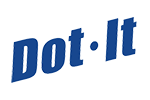Label Hacks: How to Customize Your Productcs
Stuck in a Design Rut? Utilize your labeling to strengthen your brand with our 13 step guide. 
From small scale signage and advertising, to highlighting your entire ethos and brand. Here's how to rework your labeling to help get your message across - big and small...
Occasion Wear
Our rectangular labels can double up nicely as place cards for formal occasions such as conferences and weddings. Alternatively try adding contact details and WIFI codes.
'Tis the Season
Highlight special offers, seasonal promotions and ingredients or simply lend a festive holiday twist by adding 'of the moment' graphics and messaging to your labeling. From slam dunking specials to locally sourced fruit, romantic Valentines desserts to pumpkin latte cups! You can overprint all of our labels with offers or occasion-specific elements and change your look with the season - just make sure you're not infringing on anyone else's copyright or brand.
Take a Stand
What does your company stand for? What do you value? What do you support? Use your labeling to underpin your ethos or stance. This could be as simple as adding your company motto or highlighting the fact you use organic produce, to including details of a charitable initiative you are proud to support.
Baby Billboards
Labeling can be used to advertise new products and services or to announce the launch of a new site, competition, offering or extended opening hours. Where space is limited, direct customers to your company's website and / or Facebook and other social media channels for further details - this will also boost web traffic and followers.
Need Some Help?
Please remember that your labeling must provide specific information about the contents of your products by law, the depth of which varies depending on whether you make your products on-site or buy in. For advice on the legal requirements and regulations for food labeling please check with the relevant organisations such as FDA (U.S. Food and Drug Administration). Outside of these legal requirements however, there is nothing to stop you from adding messaging and graphics as you see fit, as long as they do not mislead your customer in any way.
How To Customize Your Labeling
We offer ten stock label designs and each one can be customized simply and speedily by you using our free* market leading LabelLogic software.
Getting Started  Go to the red 'Design Centre' tab in LabelLogic then click on the yellow
Go to the red 'Design Centre' tab in LabelLogic then click on the yellow
'Template Design' button.  In the Template Design window either select an existing template or create a new one. In this demo we have clicked the New button to create a new template.
In the Template Design window either select an existing template or create a new one. In this demo we have clicked the New button to create a new template.

For our demo we have named our template 'Custom Label', selected the Natural Round Label and a sample product file (named 'Sandwiches etc'). Click OK in the New Template window when you're done.
Adding a Logo or Image
 Click Scan Data in the bottom left and then go to the Additional Items menu, select Company Logo and click Add.
Click Scan Data in the bottom left and then go to the Additional Items menu, select Company Logo and click Add.
A Company Logo field (box) will then appear on your label.  Resize and move the Company Logo field as you require.
Resize and move the Company Logo field as you require.  Right click your mouse with the cursor over the Company Logo field and a new window called Change Content will open.
Right click your mouse with the cursor over the Company Logo field and a new window called Change Content will open.  Press the Select button in the Change Content window and a second window - named Open Picture - appears allowing you to select an image, icon or logo of your choice*. For our demo we are using a Star image. Press Select when you are done.
Press the Select button in the Change Content window and a second window - named Open Picture - appears allowing you to select an image, icon or logo of your choice*. For our demo we are using a Star image. Press Select when you are done.  The image will then appear in the Change Content window.
The image will then appear in the Change Content window.
Press Save when you are done  To see how the image looks on the label, press the Scan Data button in the lower left hand corner of the Template Designer window. Click again (now Show Fields ) to return to the original view. Adding a Selling Message & Other Text
To see how the image looks on the label, press the Scan Data button in the lower left hand corner of the Template Designer window. Click again (now Show Fields ) to return to the original view. Adding a Selling Message & Other Text  Similarly to when we added the image above, go to the Additional Items menu, select Banner Heading (under Fixed Messages) and click Add. A Banner Heading field (box) will then appear on your label.
Similarly to when we added the image above, go to the Additional Items menu, select Banner Heading (under Fixed Messages) and click Add. A Banner Heading field (box) will then appear on your label.  Resize and position your Banner Heading as with the Logo above.
Resize and position your Banner Heading as with the Logo above.
Right click your mouse - this time with your cursor over the Banner Heading field - and the Change Content window opens up again. Type whatever message you'd like to include in the Content field. For this demo we've written 'Sandwich of the Week'.
Press Save when you are done.  Using the Text Layout window on the left, you can change the font, font style and size of text using the 'TT' button located on the bottom
Using the Text Layout window on the left, you can change the font, font style and size of text using the 'TT' button located on the bottom
Then simply save and print as normal.  Alternatively, add a title, price or any other fields you require. Change the colours, change the fonts - really customize the label to make it your own. Then, as above, simply save and print when your're ready to go.
Alternatively, add a title, price or any other fields you require. Change the colours, change the fonts - really customize the label to make it your own. Then, as above, simply save and print when your're ready to go.